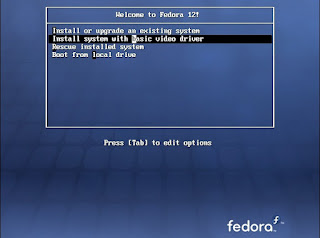If you have not yet installed Virtual Box, first install it. You can download it from Oracle website free.
Run the virtual box and you will get the above window. Click on 'New'. Then you'll get the following window.
Click 'Next'.
Give a name for your virtual machine and select the operating system type and version. Then press 'Next'.
Allocate memory according to your RAM. It is best if you can allocate more than 500 MB to support the GUI. Then press 'Next'.
select 'Create new hard disk' and tick 'Boot Hard Disk' Then press 'Next'.
Again press 'Next'.Select an option according to your requirements. I select 'Dynamically expanding storage' so that if the initial capacity of the virtual hard disk exceeds by the time, it will expand the storage. Then press 'Next'.
Give the the location to be stored and the size of the virtual hard disk. It is best to allocate more than 5 GB. Then press 'Next'.
Press 'Finish' in the next window.
Press 'Finish' again.
Click on 'Settings' when the virtual machine details window opens. Then you get the following window.
Select 'Storage' and click on the 'CD/DVD' icon. Then in the right hand side, select the CD/DVD drive. If you are installing Fedora using a CD or DVD, select that drive. If you have a .iso image you can mount it to a virtual CD/DVD drive using an image manipulating software like Power ISO . You can also browse and give the path to the Fedora image. Then press 'OK'.
If you are going to browse and give the path to the Fedora image, you will get the following window. Press 'Add' button.
Browse and give the path. Then press 'Select'.
Then the settings window appears again. Now select the Fedora image in 'CD/DVD Device'. Then press 'OK'.
Now your virtual machine starts.
Now the installation process will begin. Select 'Install system with basic video driver' and press 'Enter'.
Select 'OK' and press 'Enter' in the next window.
Select 'Test' and press Enter.
Then the media checking will begin and verify the installation media.
Select 'OK' and press Enter.
Select 'Continue' and press Enter in the next window.
Then the GUI of Fedora will appear. Press 'Next'.Select language to be used during the installation process and press 'Next'.
Select the language for the key board and click on 'Next'.
If a warning appears, click on 'Re-initialize drive'.
Give a name for your computer and press 'Next'.
Select your time zone and press 'Next'.
Give the password for root and press 'Next'.
Click on 'Next' again. If it gives a warning, click on 'Write changes to disk'.
Tick the options as the below image shows and press 'Next'.
Then it will begin installing the packages.
After all the packages are installed, the below window appears. Press 'Reboot'. Now if it again starts the installation process, that means it is booted using the CD/DVD drive. Turn the virtual machine off and remove the CD/DVD. If you mounted the image, unmount it. If you browsed and gave the path to image, clear the path. Then turn on the virtual machine. Now it will start booting from the virtual hard disk.
Select 'Forward' in the next two windows.
Create the user profile and press 'Forward'.
Set the date and time and press 'Forward'.
Then it will show the hardware profile. Select 'Do not send profile' and press 'Finish'.
If a message box appears, click on 'No, do not send'.
Login using your user profile password.
Now you have successfully installed Fedora. Use Right 'Ctrl' button to take the mouse pointer out of the virtual machine when you want to.
-Tharindu Edirisinghe-
-SLIIT 10'-