Before going to install mySQL, first lets check whether we have already installed mySQL on the PC. Go to the command prompt and type 'mysql' and press Enter key.
If it is not installed you will get an error message saying 'mysql is not reconnized as an internal or external command, operable program or batch file'. Now lets look at how to install it.
First you need to have the MySQL community server. You can download the installer package from this link. Select the platform as 'Microsoft Windows' and download the MSI installer according to your operating system (either 32 bit or 64 bit).
Once you have downloaded the MSI package, it will appear like this.
Double click on the installer and run it. The the following window appears.
Click Next.
select 'I accept the terms in the license agreement' and click Next.
Now you need to select the setup type. I'll select 'Typical and click Next.
Now it shows the destination folder of the installation. Click 'Install'.
It may take few minutes. For the next dialogue boxes appear, click Next.
Now you get the following window.
Tick 'Configure the MySQL Server now' and click 'Finish'.
Select 'Standard Configuration' and click Next.
Make the selections as in the above image and click Next.
Select 'Modify Security Settings' and type the root password. This password is needed when we do modifications to the server so don't forget it. Click Next.
Click 'Execute'.
Click Finish. Now we have successfully installed the mySQL server on the PC.
Go to command prompt and type 'mysql' and press Enter.
Now we are getting an error message because it cannot identify the user. So lets create a user account on the server. First you need to login to the root account. Type the following in the command prompt and press Enter.
mysql -u root -p
It will prompt to enter the root password. Type your root password and press enter.
CREATE USER username ;
GRANT ALL ON *.* TO username WITH GRANT OPTION ;
FLUSH PRIVILEGES ;
UPDATE mysql.user SET Password = PASSWORD ('your password') WHERE User = 'username' ;
FLUSH PRIVILEGES ;
exit ;
Here I have granted all the permission for this user also. If not you can grant permissions for a selected set of commands. Setting a password for the account is optional. You need to change the words appearing in red color.
If you didn't set a password for the account, this is the command to login to the account.
mysql -u username
If you set a password this is the command to login.
mysql -u username -p
Then it will prompt to enter the password of the account. Type it and press enter.
Instead of command prompt, you can also use the 'MySQL Command Line Client'. You can find it in
Start -> All Programs - > MySQL - > MySQL Server
if you are using Windows 7.
From my next post I'll show you some important commands in mySQL. So keep in touch.
-Tharindu Edirisinghe-
-SLIIT 10-










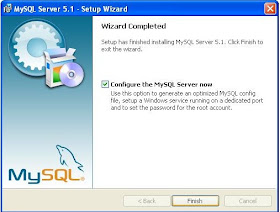









brilliant work! අයියා.. IT වලින් ඉස්සරහට යන්න හිතන් ඉන්න අපිට මේ බ්ලොග් එක ලොකු උදව්වක්.. ස්යිට් එක Follow කොරන්න තියෙන ලින්ක් ව්ක පෙන්නන් නෑනේ. ඔබට ම්ං සුබ පතනවා..අයියේ මේක සිංහලෙන් කරන්න පුලුවන් නම් ගොඩක් වටිනවා. මාත් අද සිට තිරය සමග..
ReplyDelete